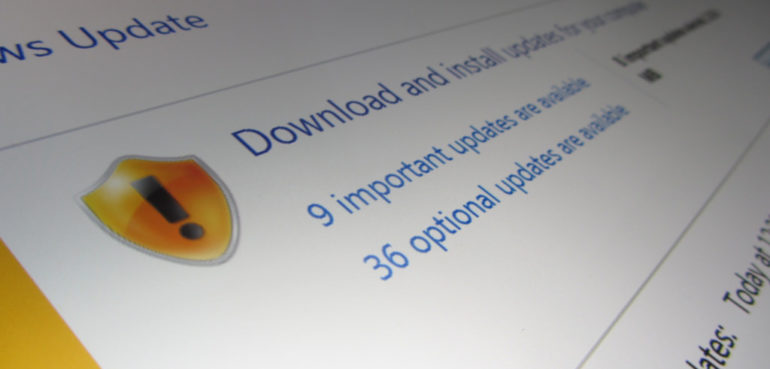It’s better to be safe than sorry.
Those are words we can all live by when it comes to cyber security.
For example, WannaCry (the ransomware) attacked people in over 150 countries all across the world. They held people’s personal data hostage in exchange for a Bitcoin ransom. Many business owners fell victim to this as they were prime targets for WannaCry.
The internet proves to connect people globally, but it is also a double-edged sword.
In order to protect your PCs and other devices, it is critical to keep them up-to-date.
Windows security updates are more than just annoying popups.
They patch up vital security holes in your system so that those with less-than-good intentions can’t access your private data - and possibly even hold it hostage against you.
Why A Teenager Could Hack Your PC If You Don’t Update It
Blackhat hackers (also called “crackers”) are different from your average computer geek. They look for vulnerabilities and create exploits for their personal gain.
In essence, they are the cyber criminals of the internet - and they’re usually extremely intelligent.
The main problem is that crackers have their own private communities where they share their personal conquests and exploits with each other.
So when a “genius” cracker finds a security hole that can be exploited, they share it with all their buddies online.
Their buddies are usually not as smart as the cracker, but they’re smart enough to follow instructions.
And often, these instructions are easy enough for a tech-savvy teenager to follow. This represents a huge problem as it basically creates an “army” of people with malicious intent.
Luckily, when such exploits are found, the security research community is on it immediately and send out patches to fix the vulnerability.
But if you don’t install these patches... Well, then you could fall victim to a tech-savvy teenager with too much time on their hands.
How To Update Your Windows Operating System To Secure It
Hopefully the sections above have shown you the importance of the security updates Windows offers.
Microsoft provides mainstream and extended support for their Operating Systems (OS) on release:
- Mainstream Support - Lasts 5 years and provides regular security updates and feature improvements
- Extended Support - After the 5 year Mainstream support period, the OS will get extended support. This provides security updates but no new features.
- Discontinued - Do not use Operating Systems that have been discontinued (like Windows XP) as they usually will not get security updates (unless a major vulnerability is discovered) nor any new features.
Currently, Windows 10 and 8.1 are on mainstream Support.
Windows 7 is in the extended support period.
Windows Vista and XP are discontinued (don’t use these).
How To Update Windows 10
For Windows 10 users, automatic updates are turned on by default so it will keep itself updated without needing any action from you.
Here’s how to check if it is updated to the latest version:
- Go to Settings > Update & Security > Windows Update
- Click “Check for Updates”
On Windows 10 Home Edition, you can’t turn off automatic updates.
However, you can choose when your computer will restart after an update. To edit this setting:
- Go to Settings > Update & Security > Windows Update
- Click “Advanced Options”
- Select “Notify to Schedule Restart” from the menu
How to Update Windows 8.1
- Go to Settings > Change PC Settings
- Click Update and recovery
- Find the “Windows Update” text and click “Check Now”
- Install the recommended updates
You can turn on automatic updates in Windows 8.1 by:
- Go to Windows Update (in step #3 above)
- Click “Choose how updates get installed”
- Under “Important Updates,” click “Install Updates Automatically (recommended)”
- There is an option for flexibility by selecting “Download updates but let me choose when to install them”
How to Update Windows 7
- Press the Windows Key (or click “Start” on the bottom left corner)
- In the “Search for programs and files” box, type in “Windows Update” and press enter
- Click “Turn on automatic updates”
Want help keeping your PCs secure and safe from future threats like the WannaCry ransomware?
If so, get in touch with us now.
We’re offering a $20 discount to all readers of our Result IT Blog and Newsletter who contact us before 30 June 2018.
Just let us know that you saw the discount on our Blog / Newsletter and we’ll immediately slash $20 off the quoted price.