If you use iPhones in the day-to-day running of your business, you'll probably run into liquid damage at some point in the future.
If this happens, wouldn't it be a waste to throw it away and buy a new one? After all, iPhones don't come cheap and you could rack up some unnecessary business expenses.
You should also note that Apple's 1 year warranty doesn't cover liquid damaged phones.
This is why we've prepared a short guide on what to do when you spill or drop your iPhone into liquids.
So what should you do if your iPhone has liquid damage?
1. Turn off the power immediately
Get the iPhone out of the water as soon as you can and switch it off (if the iPhone is already turned off don’t turn it back on).
It is not water that damages the iPhone but the short-circuits which from contact with liquids.
2. Dry off the iPhone with a towel
Don't use a hair dryer or anything to cause excess heat! Doing this will most likely damage the iPhone permanently
3. Send the iPhone over to your nearest professional - they will use Ultrasound cleaning to dry off the iPhone without using heat.
If you can get your phone to a repair centre within 24-48 hours, you'll have the highest success rate of getting it repaired.
How to find out if liquid damaged your iPhone
iPhones that were built after 2006 have built-in Liquid Contact Indicators that will show whether the device has been in contact with water or a liquid containing water.
iPhone devices are equipped with Liquid Contact Indicators (LCIs) that you can see from the outside.
An LCI will activate when it contacts water or a liquid containing water. The indicator's color is normally white or silver, but when it contacts water or a liquid containing water, it will turn fully red. An LCI won't activate because of humidity and temperature changes that are within the product's environmental requirements.
To help you see the LCI, use a lighted magnifying glass and angle the light or the device until you can see the LCI.
The table below shows where the indicator (or indicators) are and how they look after being exposed to liquid:
| Product | Liquid Contact Indicator location |
| iPhone X | 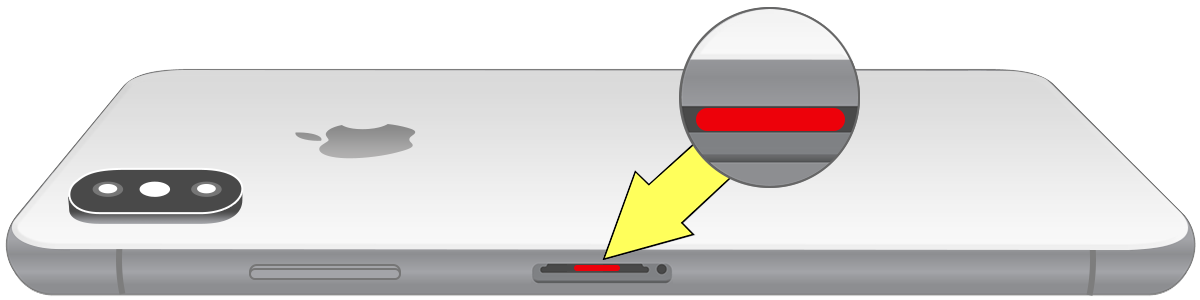 |
| iPhone 8, iPhone 8 Plus | 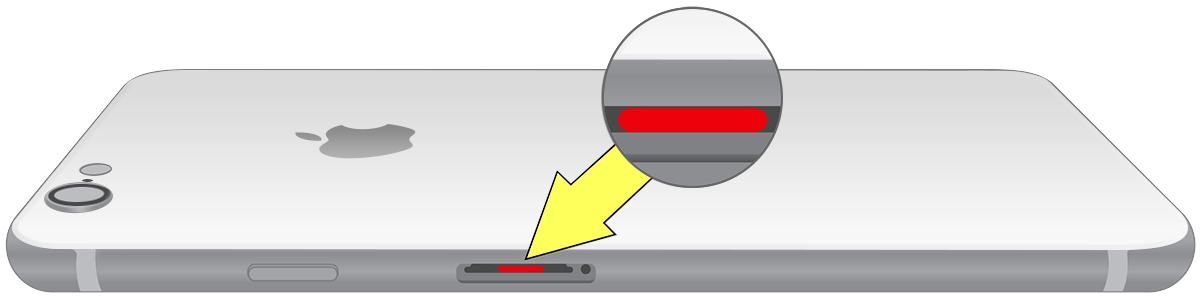 |
| iPhone 7, iPhone 7 Plus | 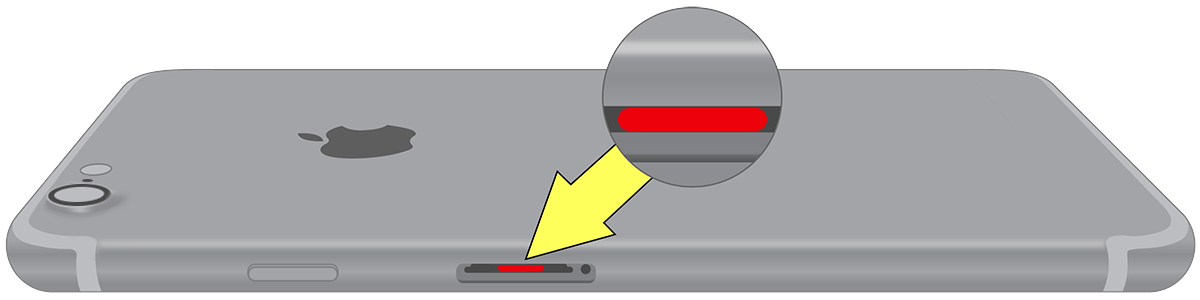 |
| iPhone 6, iPhone 6 Plus, iPhone 6s, iPhone 6s Plus | 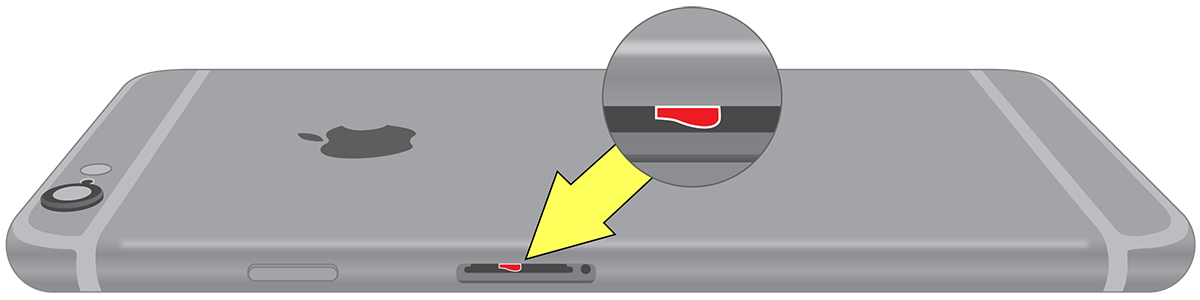 |
| iPhone 5, iPhone 5C, iPhone 5s, iPhone SE | 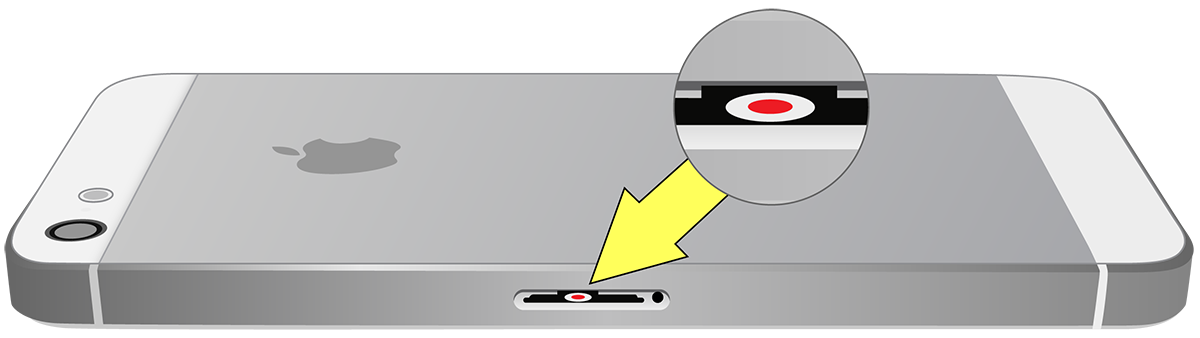 |
| iPhone 4, iPhone 4s |  |
| iPhone 3G, iPhone 3GS |  |
| iPhone | 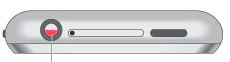 |
| iPod touch* | 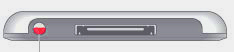 |
| iPod nano* | 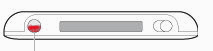 |
| iPod classic | 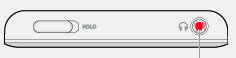 |
| iPod shuffle (3rd generation) | 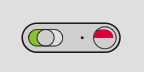 |
This guide provides a set of “first-aid” steps for your best shot at saving your iPhone from permanent damage.
Remember: there is no magic solution.
Disclaimer: we cannot be held responsible should this guide fail to help you fix your iPhone.


