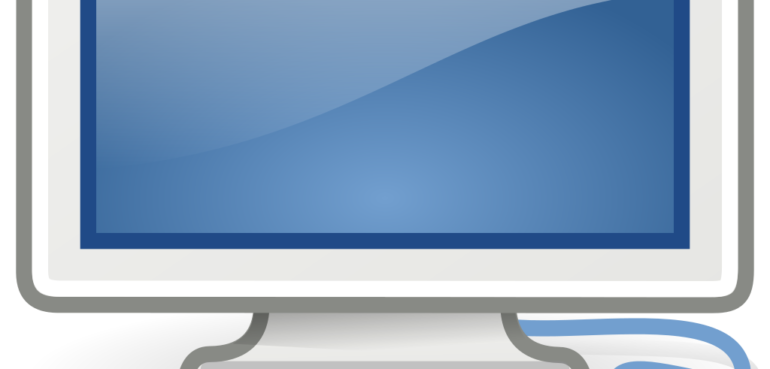Computers and laptops tend to get slower over time. This is happens for a wide range of reasons - but you can improve the overall performance by doing regular maintenance.
Fortunately, maintenance does not require you to be a tech wizard.
Here are some simple things you can do to keep your computers running at peak performance.
1. Virus Scanning
The first thing to do is check if you have malware or other unwanted software slowing down your computer.
There are a wide range of free antivirus software such as:
Any one of these antivirus software will help keep your files clean of viruses and keep your computer performing optimally.
These are generally far more effective than the generic firewall software that comes on most Windows PCs.
2. Disk Cleanup and Defragmentation
Disk Cleanup and Defragmentation removes unneeded files (junk and temporary files) that may be slowing down your computer.
For Windows Users, there are 2 programs that are automatically included (so no installation required).
For Windows Users - Disk Cleanup
- Click the “start” button
- In the search bar, type “disk cleanup”
- Select the Disk Cleanup software that shows as a result
- Select the Drive you wish to clean up (usually this will be your C Drive)
- Click the files you want to delete (usually you’ll want to get rid of the large files that take up several megabytes or more of space) then click “Ok”
For Windows Users - Defragmentation
- Click the “start” button
- In the search bar, type “defragment” and select the Disk Defragmenter program
- Select the drive to defrag (usually C Drive) and click Defragment Disk (depending on your Windows version, you may have to “Analyze” then click “Optimize”)
For Mac Users
We recommend using this guide from MacPaw as it has a fully comprehensive article on how to clean up your Mac.
3. Uninstall Unnecessary Programs
Regularly uninstalling unused programs can speed up your computer and prevent it from slowing down.
For Windows Users
- Click Start then use the search bar and type “Control Panel”
- From there, select “Uninstall a Program”
- You will get a long list of installed programs. Click the “Size” column to organize file sizes from large to small.
- Go through your programs and uninstall any that you do not use
For Mac Users
Simply find the App that you no longer use and drag it over to the trash can.
Bonus #1 Clean your keyboard and mouse
Did you know your keyboard has 20,000 times more bacteria than the average toilet bowl?
This is because most users rarely clean their keyboards and it gets dust, food, drinks and all manner of substances on it. Sometimes directly, or indirectly from our fingers.
The dust between your keys can be cleaned out with a can of compressed air (never use a Vacuum cleaner! The static from this can damage your peripherals).
You can also use a dry microfiber cloth over the surfaces of your keyboard and mouse.
Bonus #2 Clean out the dust from your Computer Tower / Laptop Case
The surfaces of your computer can be dusted with a bit of cloth.
However, if there is a build up of dust (“dust bunnies”), use a can of compressed air to dislodge this dust. The most severe dust build up usually occurs near the computer fan.
Don’t use anything wet (like wet wipes) near the cables or components! This can cause permanent damage to these parts. Use a dry cloth or compressed can of air as mentioned above.
Again, avoid using a Vacuum cleaner on your computer as this can cause static which can damage your hardware.